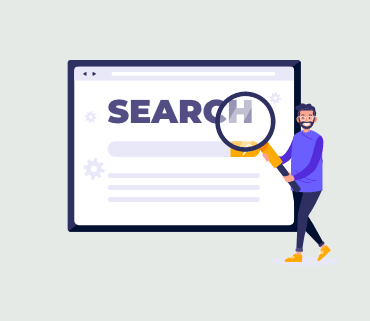Do you have some HEIC photos that you would like to use on your WordPress website? If you’re wondering how to tackle this challenge, you’re in the right place. Many smartphone cameras use the new HEIC image format because it produces smaller file sizes, making it an efficient choice for saving storage space. However, these images need to be converted before you can use them on your WordPress website or blog. In this comprehensive guide, we will walk you through the process of converting your HEIC image files using a HEIC to JPEG plugin in WordPress, ensuring that you can seamlessly integrate them into your website’s content.
Why Use a HEIC to JPEG Plugin in WordPress?
As a website owner or blogger, you are likely aware of the importance of using images to enhance your content. Images not only make your content visually appealing but also play a crucial role in boosting user engagement and increasing page views. To make the most of your images, it’s essential to use the right image formats. Typically, PNG is suitable for screenshots, JPG/JPEG for photos, and GIF for animations. Additionally, it’s crucial to optimize your images to ensure they don’t slow down your website’s performance.
However, with the advent of new technology, such as the widespread use of Apple devices, a new image format has emerged – HEIC, which stands for High-Efficiency Image Container. HEIC format is specifically designed to offer superior compression, resulting in smaller file sizes without compromising image quality. This format is commonly used by iPhone cameras and some Android devices for saving photos.
The challenge arises when you attempt to use HEIC images in the context of WordPress, as this format is not yet fully supported by WordPress or most web browsers. Therefore, to make your HEIC images compatible with WordPress, they must be converted to the widely supported JPG format. The best-case scenario is having these conversions occur automatically when you upload HEIC images to your WordPress Media Library, and this is where a HEIC to JPEG plugin comes to your rescue.
So, let’s delve into the step-by-step process of adding HEIC to JPG conversion functionality to your WordPress site.
How to Convert HEIC to JPG in WordPress
The first and most crucial step in the conversion process is to install and activate the free HEIC to JPEG plugin. This plugin will work seamlessly to ensure that any HEIC images you upload to your WordPress Media Library are automatically converted to the JPG format. This way, you can effortlessly integrate these images into your WordPress website without compatibility issues.
If you are unfamiliar with how to install a WordPress plugin, we recommend following our detailed tutorial for step-by-step instructions. Once you’ve activated the plugin, it will handle the conversion process automatically, sparing you any manual work.
However, if you encounter any difficulties when uploading images to the Media Library or require assistance with this aspect, you can refer to our guide on how to properly add images in WordPress for additional support.
Troubleshooting HEIC to JPG Conversion in WordPress
While the HEIC to JPEG plugin is designed to simplify the conversion process, it relies on a specific component – the ImageMagick PHP module – to execute the conversion of image files. Notably, HEIC support was introduced in version 7.0.8-26 of this module.
It’s essential to note that the compatibility of the plugin depends on the version of ImageMagick installed on your hosting server. Some hosting providers may have an up-to-date version of ImageMagick installed, while others may not. For example, Hostinger boasts version 7.1.0-20, which readily supports the HEIC to JPEG plugin, ensuring seamless functionality for Hostinger customers.
However, if your hosting provider doesn’t have an up-to-date version of ImageMagick installed, you may encounter an error message when attempting to use the HEIC to JPEG plugin.
Let’s explore how to check the version of ImageMagick installed on your server and address this issue.
Checking Your ImageMagick Version
To determine which version of ImageMagick is installed on your server, you need to install the PHP Info plugin. Although this plugin hasn’t been updated in several years, it still serves its purpose.
Upon activating the plugin, navigate to the PHP Info (WP) page in your WordPress admin area. Scroll down to the ‘Imagick’ section, and you’ll find the installed version of ImageMagick. In the example provided, ImageMagick 6.9.10-68 is installed, indicating an older version that lacks support for the HEIC image format.
In the list of supported formats, you’ll notice that HEIC is not included. To make the HEIC to JPEG plugin function correctly, your hosting provider must update ImageMagick to a more recent version.
Alternatively, you have two viable options to resolve this issue:
1. Requesting Your Hosting Provider to Install a Recent Version of ImageMagick
To update ImageMagick, reach out to your hosting provider and request that they install and enable ImageMagick 7.0.8-26 or a later version. If you need guidance on how to approach your hosting provider, you can refer to our guide on how to seek proper WordPress support effectively.
In the event that your hosting provider is unable to update your version of ImageMagick, you have two alternatives:
2. Moving to a Hosting Provider that Supports a Later Version of ImageMagick
You can consider migrating your WordPress website to a hosting provider like Hostinger or another that supports a more recent version of ImageMagick.
3. Manually Converting Your HEIC Files to JPG Before Uploading
If upgrading to a newer version of ImageMagick is not an option with your current hosting provider, you can manually convert your HEIC images to JPG before uploading them to your WordPress website. If you use a Mac, the process is straightforward, as macOS will automatically convert HEIC images to JPG when needed. For example, dragging an image from your Photos app to the desktop will trigger an automatic conversion to JPG.
Alternatively, you can utilize image conversion software. The Windows Photo app, for instance, offers a ‘Save a Copy’ feature that can effectively convert HEIC files. Similarly, the Mac Preview app is capable of converting HEIC files. For those who prefer an online tool, the “heictojpg” tool is a convenient option for converting HEIC images to JPG format. Once converted, you can simply upload the JPG files to your WordPress website.
In conclusion, this guide has elucidated the importance of using the appropriate image formats on your WordPress website, with a focus on converting HEIC images to JPG format. The integration of HEIC to JPG conversion is made easy with the HEIC to JPEG plugin in WordPress, ensuring that your website’s performance and user experience remain top-notch. Furthermore, we’ve addressed potential issues related to the ImageMagick version on your hosting server and provided comprehensive solutions to ensure the seamless functionality of the HEIC to JPEG conversion plugin. With these insights and actionable steps, you’re well-equipped to make the most of your HEIC images on your WordPress site, enhancing your content and captivating your audience.