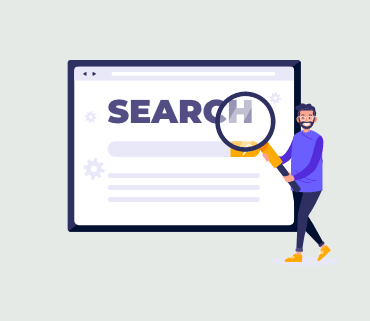Are you looking to enhance the search functionality on your WordPress website? Incorporating fuzzy search into your WordPress site can significantly improve user experience by helping visitors find what they’re looking for, even if they make spelling mistakes or input incorrect search terms. In this article, we will guide you through the process of seamlessly integrating fuzzy search into your WordPress website.
Understanding Fuzzy Search for WordPress
Fuzzy search is a search technique that identifies partial matches for a given search term. If no exact matches are found, it provides users with the closest results. This functionality is particularly useful because it accommodates users who might make typographical errors or enter search terms incorrectly.
By default, WordPress websites come equipped with a basic search feature that only returns results for exact matches. For example, if a user misspells a search term, no results are displayed, leading to a subpar search experience and potentially causing visitors to leave your website.
This is where the SearchWP plugin comes into play. It is widely regarded as the top WordPress search plugin available and automatically replaces the default search feature with a vastly superior one. Unlike the default WordPress search, SearchWP offers the ability to perform fuzzy searches and locate matches in titles, excerpts, post or page content, products, custom fields, categories, tags, PDFs, and much more.
For instance, if a user is searching for ‘vintage furniture’ on your WordPress blog but misspells a word, they can still find relevant posts on the topic. The image below illustrates the same misspelled search using the SearchWP plugin:
Note: It’s important to exercise caution and only implement fuzzy search if it’s genuinely necessary for your website. Partial matches can sometimes reduce the effectiveness of the search form and lead to irrelevant results, causing user frustration.
With that in mind, let’s delve into the process of adding fuzzy search to your WordPress website.
How to Implement Fuzzy Search for WordPress
To get started, you need to install and activate the SearchWP plugin. For detailed instructions, refer to our guide on how to install a WordPress plugin.
Once the plugin is activated, navigate to the SearchWP » Settings page in the WordPress admin sidebar and enter your license key in the designated field. Subsequently, click the ‘Activate’ button. You can obtain the license key information from your account on the SearchWP website.
It’s worth noting that fuzzy search is not enabled by default in SearchWP. However, you can easily activate it by visiting the SearchWP » Settings page in the WordPress dashboard and toggling the switch next to the ‘Partial Matches’ option under the ‘General’ tab. This enables the WordPress fuzzy search feature on your site, with your settings saved automatically.
After enabling fuzzy search, it’s advisable to explore the other SearchWP settings, as the plugin offers a range of powerful options for customizing the search experience on your WordPress blog. You can access these settings by navigating to SearchWP » Algorithm in the WordPress admin sidebar.
From this point, you can assign different weights to various search results, instructing SearchWP to prioritize specific attributes when displaying search results. Additionally, you can click on the ‘Sources & Settings’ button to enable search for comments, products, and more, expanding search capabilities beyond just posts and pages.
For a more comprehensive understanding of these settings, refer to our complete guide on how to enhance WordPress search with SearchWP.
Adding a Search Form to Your Website
SearchWP seamlessly replaces the default WordPress search, so if you’ve already incorporated the WordPress Search block or widget on your website, it will automatically begin utilizing the SearchWP custom algorithm to deliver results.
However, if you haven’t yet added a search form to your website, you can do so by simply inserting the Search block or widget into any post, page, or sidebar area.
Visit the Appearance » Widgets page in the WordPress dashboard, then click the ‘Add Block’ button to locate the Search block and add it to your sidebar. Don’t forget to click ‘Update’ to save your settings.
In the event that you’re using a block-based theme that lacks a widget-ready area, you won’t find the Widgets screen under the Appearance menu. Instead, you can use the full site editor to integrate the search block into your website. Head over to the Appearance » Editor page to launch the editor, and then click the ‘Add Block’ button to include the Search block where you want the search form to be displayed.
Remember to click ‘Update’ to preserve your settings.
Now, you can visit your website and experience the new and enhanced search feature in action. As demonstrated in the image below, the fuzzy search feature can return multiple relevant results from a misspelled query:
Bonus: Search by Category in WordPress to Enhance User Experience
By incorporating fuzzy search, you’re making it easier for users to find relevant content, thereby enhancing the user-friendliness and helpfulness of your website. Another valuable way to improve website navigation and user experience is by allowing users to search by category in WordPress.
Categories provide a structured way to organize the content on your website. If your site hosts a substantial number of blog posts, enabling users to search by category simplifies their ability to find content within specific topic areas, such as travel.
If you operate an online store, offering category-based search for products streamlines the process of locating desired items, potentially boosting sales. You can conveniently introduce this feature using the SearchWP plugin, creating an interactive form that enables users to filter results by different categories on your site.
By implementing fuzzy search and category-based search functionality, you can create a more intuitive and user-friendly website, ultimately enhancing the overall user experience and keeping visitors engaged.